| Perspective
Usually MOLDRAW adopts a perspective view of the structure to enhance the
feeling of depth cueing. However, for very large structures or when a piece of
crystal is generated the perspective is disabled to avoid excessive distorsion
of the structure. The (Display--->Perspective...) menu
allows full control of this feature. As an example, lets consider the .MOL
file for quartz (you can cut and paste the structure in your PC) which is made
by the asymmetric unit (two irreducible atoms), space group symbol and symmetry
records in the usual MOLDRAW input file
style:
TITLE
Quartz (alpha) SYMMETRY
LABEL P3121 NUMBER 152
CELL
4.91300 4.91300 5.40520 90.00000 90.00000
120.00000
COSYMB
1 SI1 0.47010 0.00000
0.33333
2 OX1 0.41360 0.26760 0.21410
0 0.0
0.0 0.0 0.
GROUP
P 31 2 1
SYMNUM
0.00000 0.00000 0.00000 1 0
0 0 1 0 0 0 1
0.00000 0.00000 0.33333 0
-1 0 1 -1 0 0 0
1
0.00000 0.00000 0.66667
-1 1 0 -1 0 0 0
0 1
0.00000 0.00000
0.66667 1 -1 0 0 -1
0 0 0 -1
0.00000
0.00000 0.33333 -1 0 0 -1
1 0 0 0 -1
0.00000
0.00000 0.00000 0 1 0
1 0 0 0 0 -1
-1.
-1. -1. 0 0 0 0 0 0 0 0
0
After reading it, let's generate a piece of quartz crystal by means of
(Crystal--->Make box...) menu and moving the the cell
edge slider from -2 to 2 for each cell border. The result is the picture below
(click the wire keyword on the toolbar) in which the perspective has been
automatically turned off:
To turn perspective on, go to the
(Display--->Perspective...--->Yes) menu and the result
is:
To reduce the deformation due to perspective open the
(Display--->Perspective...--->Set) menu and drag the
cursor until you get a reasonable picture.
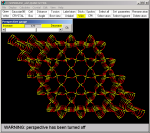
You are here: Home-Navigate-Topics-Perspective
Previous Topic: Merging Next Topic: Crystal cell
|